Chromecast is a digital media player that lets you stream content from your PC, laptop, tablet and Android or iOS smartphone onto your TV.
To set up Chromecast, you need the following:
1. A display device with an HDMI input, for example, a high-definition television (HDTV)
2. Access to an available power outlet or an available (non-service) USB port on your HDMI-enabled display
3. Access to a secure wireless network (make sure you have the wireless network password handy)
4. Connection to a 2.4 GHz 802.11 b/g/n WiFi network
Follow the steps below to set it up on your Android smartphone or tablet:
1. Install the Chromecast app by going to chromecast.com/setup on your Chromecast supported Android device.
2. Select your Chromecast. Tap Set Up.
3. Check to see that the code on your phone matches the code on your TV. Click I see the code.
4. You can change the name of your Chromecast if you want, select Set Name. Note: Guest mode is automatically enabled at set up. You can uncheck the box to turn the feature off.
5. Connect your Chromecast to your WiFi network. Click Set Network.
6. You are now ready to cast.
Enjoy!

)
)
)
)